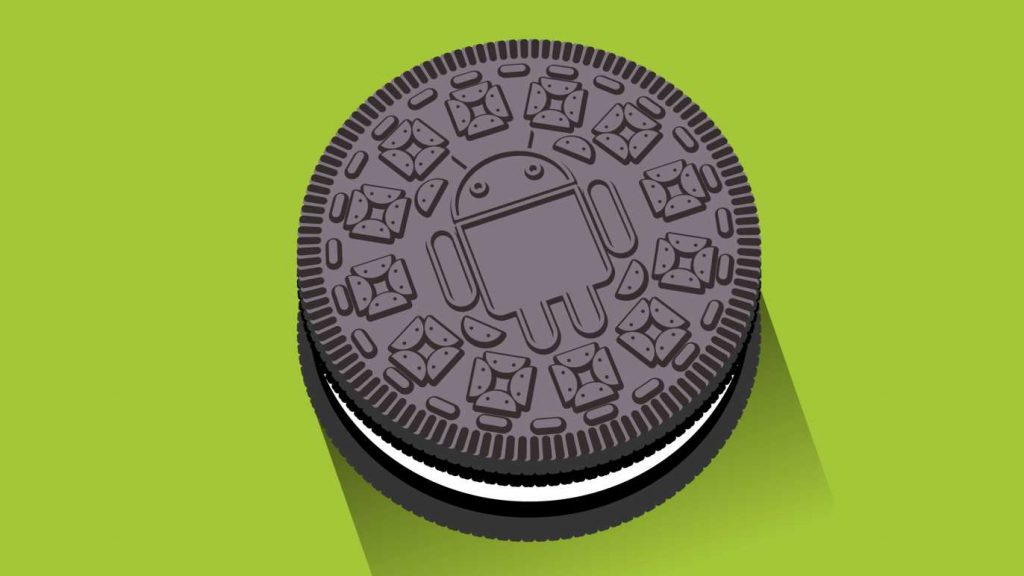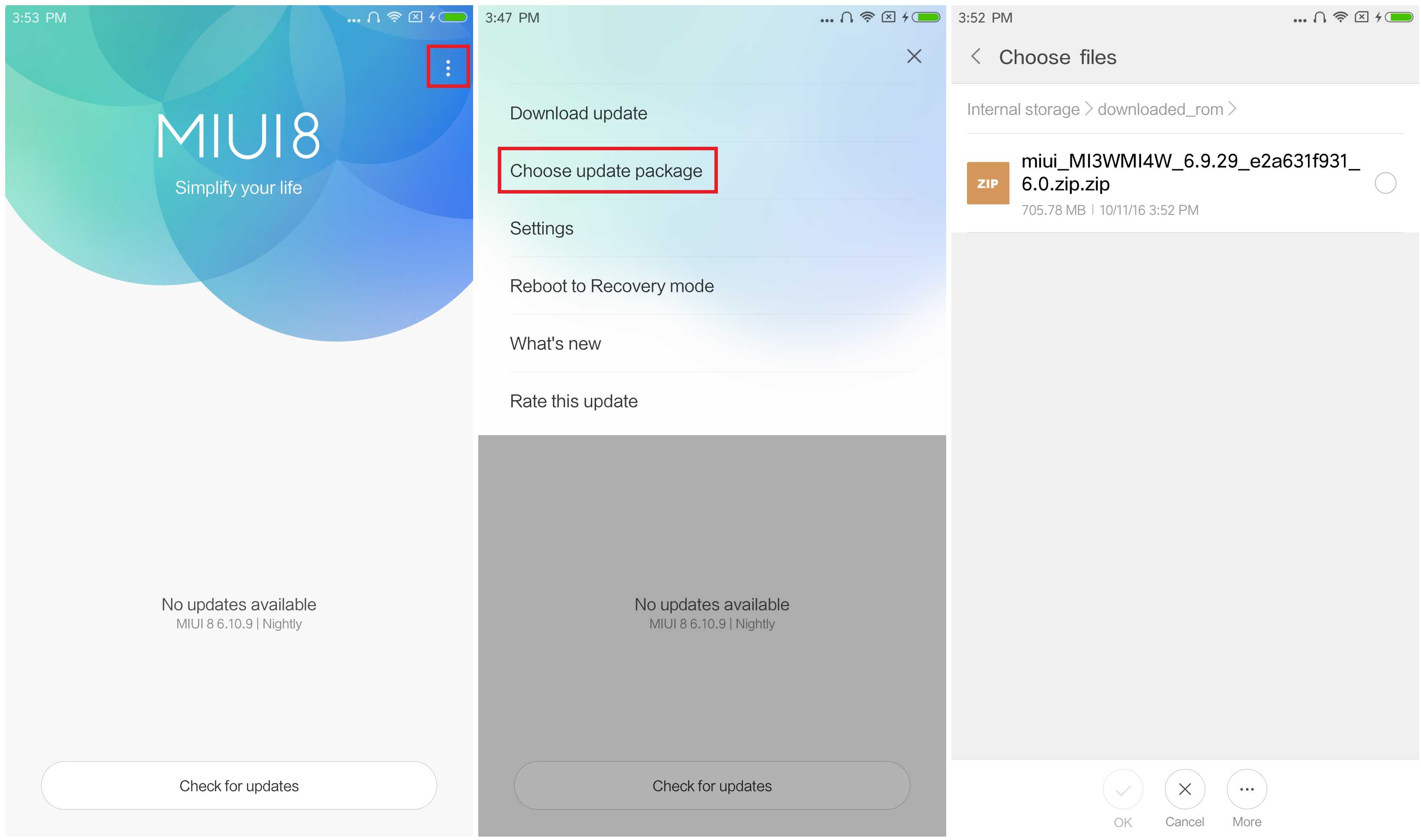dpkg command (Debian Package Management System). dpkg is the backend to commands like apt-get and aptitude, which in turn are the backend for GUI install apps like the Software Center and Synaptic.Something along the lines of:
dpkg --> apt-get, aptitude --> Synaptic, Software CenterBut of course the easiest ways to install a package would be, first, the GUI apps (Synaptic, Software Center, etc..), followed by the terminal commands
apt-get and aptitude that add a very nice user friendly approach to the backend dpkg, including but not limited to packaged dependencies, control over what is installed, needs update, not installed, broken packages, etc.. Lastly the dpkg command which is the base for all of them.Since dpkg is the base, you can use it to install packaged directly from the command line.
INSTALL A PACKAGE
sudo dpkg -i DEB_PACKAGE
askubuntu_2.0.deb then you should do sudo dpkg -i askubuntu_2.0.deb. If dpkg reports an error due to dependency problems, you can run sudo apt-get install -f to download the missing dependencies and configure everything. If that reports an error, youll have to sort out the dependencies yourself.REMOVE A PACKAGE
sudo dpkg -r PACKAGE_NAME
askubuntu then you should do sudo dpkg -r askubuntu.